Microsoft Teams Gets a Fun Upgrade: Add Some Spice to Your Video Meetings with Snapchat Lenses!
Highlights
- Microsoft Teams now allows users to use Snapchat Lenses during video meetings
- Snapchat Lenses are augmented reality effects that can be applied to your face or surroundings
- Lenses can transform you into different characters, animals, or objects, or add accessories, backgrounds, or animations to your video
- Users need to download the Snap Camera app on their Windows or Mac computer to use Lenses with Teams
- Snap Camera integrates with your webcam and lets you use Lenses with any video app
- To use Lenses in Teams, users need to select Snap Camera as their camera device in Settings > Devices > Camera.
If you are a fan of Snapchat and Microsoft Teams, you will be happy to hear that you can now use Snapchat Lenses during your video meetings. This is a new feature that Microsoft announced on its blog, and it allows you to spice up your online interactions with fun and creative filters.
Snapchat Lenses are augmented reality effects that you can apply to your face or your surroundings. They can transform you into different characters, animals, or objects, or add accessories, backgrounds, or animations to your video. You can choose from hundreds of Lenses that are available on the Snapchat app, or create your own using the Lens Studio tool.
To use Snapchat Lenses during a Microsoft Teams meeting, you need to download the Snap Camera app on your Windows or Mac computer. Snap Camera is a free desktop application that integrates with your webcam and lets you use Snapchat Lenses with any video app. Once you have installed Snap Camera, you need to launch it and select the Lens you want to use. Then, you need to open Microsoft Teams and go to Settings > Devices > Camera. There, you need to select Snap Camera as your camera device. Now, you are ready to join or start a meeting with your chosen Lens.
 |
| SnapChat in Microsoft Teams (image credit: Microsoft) |
You can change your Lens at any time during the meeting by switching back to the Snap Camera app and selecting a different one. You can also browse and search for Lenses using the Snap Camera interface, or use the hotkeys to switch between your favorite Lenses. To turn off the Lens effect, you can either select the No Effect option in Snap Camera, or switch back to your default camera device in Microsoft Teams.
Using Snapchat Lenses during Microsoft Teams meetings can add some fun and variety to your online communication. You can use them to express yourself, show off your personality, or make your colleagues laugh. You can also use them for educational or creative purposes, such as demonstrating a concept, illustrating a point, or telling a story. However, you should also be mindful of when and how you use them, as they may not be appropriate for every situation or audience. You should always respect the meeting etiquette and the preferences of other participants.
 |
| SnapChat in Microsoft Teams - Get started (image credit: Microsoft) |
Snapchat Lenses are not the only way to enhance your video meetings on Microsoft Teams. You can also use other features such as background effects, live captions, live reactions, together mode, and more. These features can help you improve your video quality, accessibility, engagement, and collaboration. You can learn more about them on the Microsoft Teams website.
Snapchat Lenses are a fun and innovative way to use augmented reality in your video meetings. They can help you break the monotony of online communication and make it more enjoyable and memorable. If you want to try them out, download the Snap Camera app today and join the millions of people who use Snapchat Lenses every day.











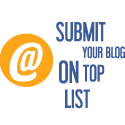
No comments: