How to Create an AI-Generated FAQ Section for Your Blog Using ChatGPT and Jordy Meow’s AI Engine Plugin
Are you looking for a way to engage your blog readers and provide them with more value? One effective method is to create a FAQ (frequently asked questions) section that addresses their common queries and concerns. However, writing a comprehensive and useful FAQ can be time-consuming and challenging, especially if you are not sure what questions to include or how to answer them.
Fortunately, there is a solution that combines the power of AI and WordPress plugins to generate a high-quality FAQ section for your blog post. In this blog post, we will show you how to use ChatGPT, an AI-powered language model developed by OpenAI, and Jordy Meow’s AI Engine plugin, a WordPress plugin that integrates AI tools to your website, to create an AI-generated FAQ section for your blog post.
ChatGPT
ChatGPT is an AI-powered language model developed by OpenAI that can generate human-like text responses to a given prompt. It can answer questions, converse on a variety of topics, and generate creative writing pieces. Jordy Meow’s AI Engine plugin is a WordPress plugin that allows you to easily integrate ChatGPT and other AI tools to your website. You can use it to generate content, images, translations, corrections, SEO suggestions, and more. You can also create your own chatbot using ChatGPT and add it to your website with a simple shortcode.
Steps to generate FAQ
Let's learn how to use ChatGPT and Jordy Meow’s AI Engine plugin to create a FAQ section for your blog post. This tutorial will help you provide more information to your readers, answer their common questions, and increase their engagement with your content. Here are the steps you need to follow:
- Install and activate the AI Engine plugin on your WordPress site. You can download it from the official website or from the WordPress repository. You will also need an OpenAI account and an API key to use the plugin. You can sign up for free at openai.com.
- Go to AI Engine > Settings and enter your OpenAI API key in the appropriate field. You can also adjust other settings such as the default engine, temperature, frequency penalty, presence penalty, etc.
- Go to AI Engine > Playground and select the ChatGPT option from the dropdown menu. This will open a chat interface where you can interact with ChatGPT.
- Type in your blog post title or topic as the first message and press Enter. ChatGPT will respond with a greeting and ask you what you want to talk about.
- Type in "I want to create a FAQ section for my blog post" and press Enter. ChatGPT will ask you some follow-up questions such as what is your blog post about, who is your target audience, what are some common questions they might have, etc.
- Answer ChatGPT's questions as best as you can. Try to be specific and concise. For example, if your blog post is about "How to Start a blog in 2023?", your main topic is blogging and your keywords are blog, start, 2023. ChatGPT will use your answers to generate a list of possible FAQ questions and answers for your blog post. Ask ChatGPT a question related to your blog post topic and keywords. For example, you can ask "What are the benefits of blogging in 2023?" or "How do I choose a niche for my blog?". ChatGPT will reply with an informative, visual, logical answer based on its own knowledge. You can also ask follow-up questions or change the topic as you wish.
- Review the generated FAQ section and edit it as needed. You can also ask ChatGPT to add more questions or change some answers if you are not satisfied with the results.
- Copy and paste the FAQ section to your blog post editor. You can format it as you like using headings, bullet points, etc.
- Publish your blog post with the FAQ section and enjoy the benefits of having an AI-generated FAQ section that provides more value to your readers.








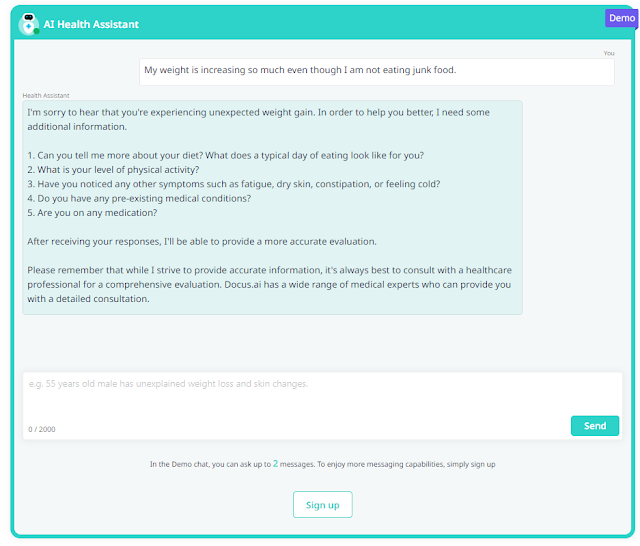




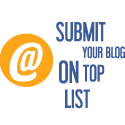
No comments: